check out the following articles:
However, unfortunately, it is not quite easy to build the data structure for GA4 because, in this new property, everything is concentrated on an event instead of a session that you might be used to. GA4 event does not have any field for Category, Action, and Label. Now we have the Event name and Parameters. Even worse, you won’t be able to see what you have collected for event parameters unless you register them via GA4 UI.
It is pretty confusing, right? So right now, it’s very normal that you don’t know what to do with it. For those of you who are having a trouble with structuring or collecting GA4 event data, PlusZero created a perfect solution which will open an easy and fast way to start this wonderful GA4.
<Please note that this article will be focused on data collection for the web, mainly using Google Tag Manager Custom Template. You might need a little knowledge on this area to understand this article>
Solution Introduction
The solution is called “UA to GA4 Event Converter.” I am not sure if this data structure I am about to introduce is what you guys expected. But, I can guarantee you that this is the most simple and easiest way to start collecting GA4 data similar to how you collected for UA properties.
In order to send UA-like event hits to GA4, you need to import the GTM Template that PlusZero created (Big thanks to Su Chang for developing this template) We have recently submitted this template into GTM Template Gallery, and it is under review right now. Anyways, before it is updated in the Gallery, please follow the steps below if wish to use it:
How to import “UA to GA Converter” GTM Template
Step 1: Login to your GTM account, click on the “Templates” link, and then click on the “Search Gallery” button:
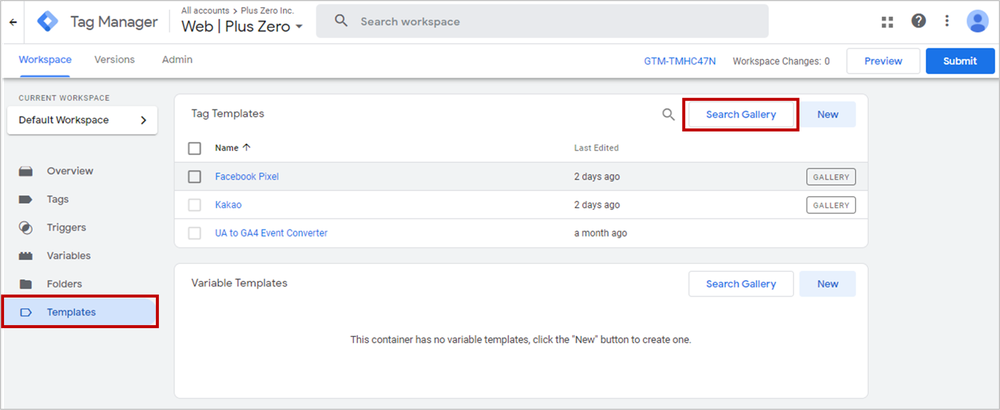
Step 2: Enter “UA to GA4 Event Converter”, and select a template made by “pluszero-global”:
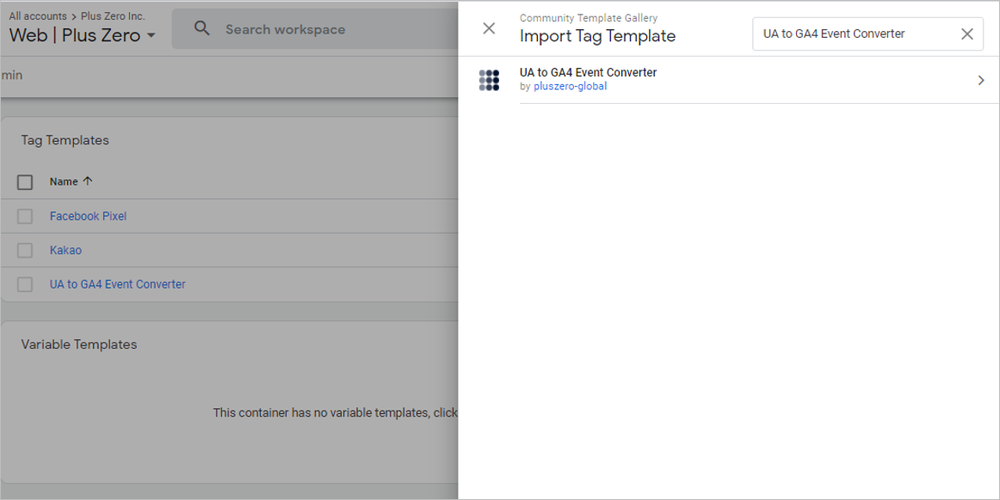
Step 3: Next, click “Add to workspace”:
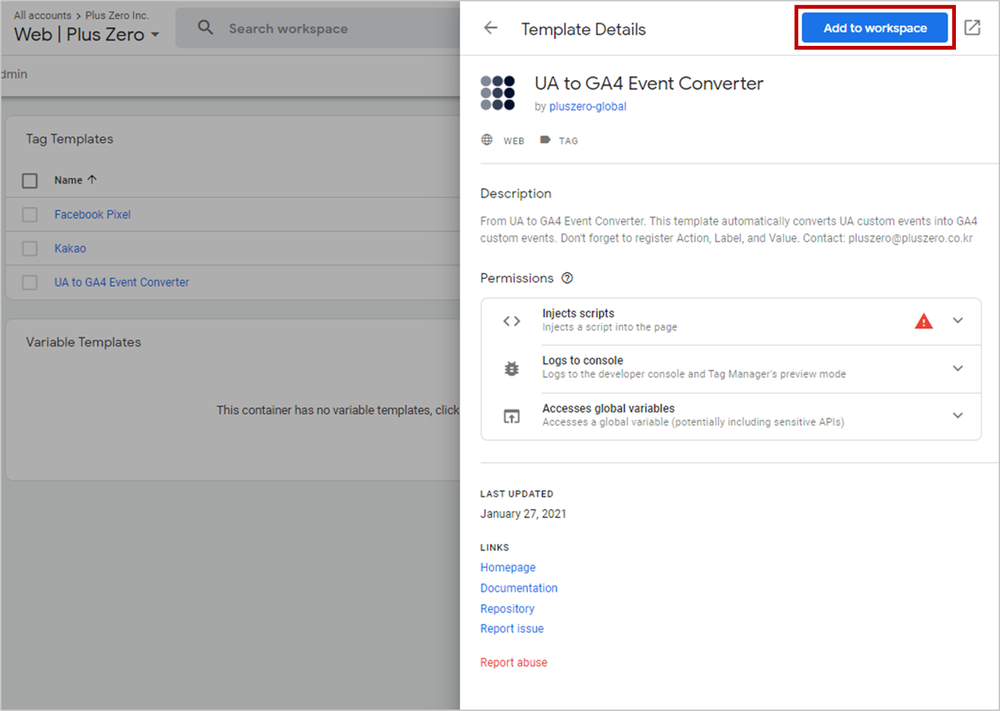
Step 4: Lastly, click “Add” button:
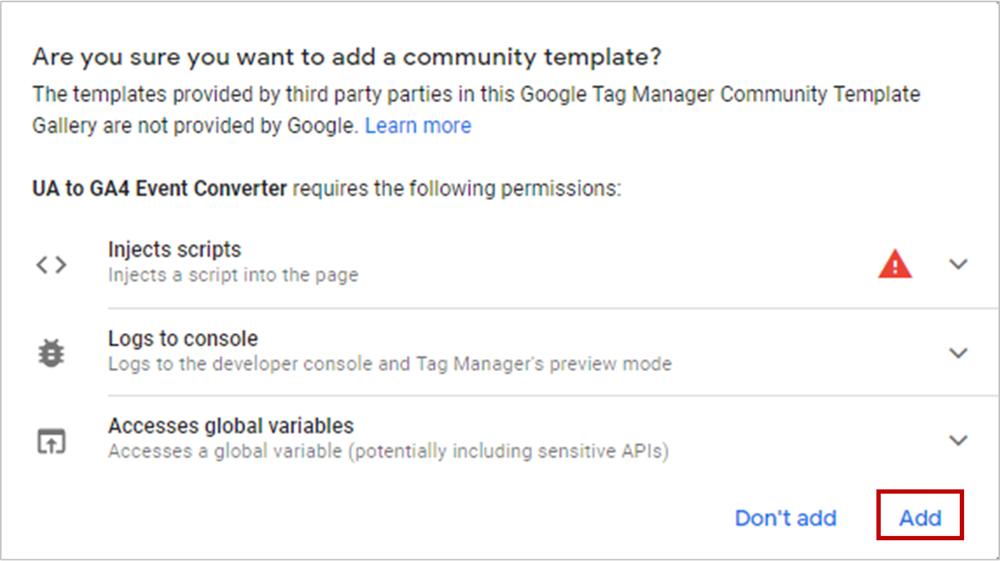
That’s it. It’s that simple.
The main point of PlusZero GA4 data structure is to create a UA-like event dataset. So, We mapped UA event Action and Label as GA4 custom dimensions. This indicates that once you register just two custom dimensions and one custom metric (for Event Value) in GA4, you will be able to receive a similar dataset as you have been collecting in UA properties.
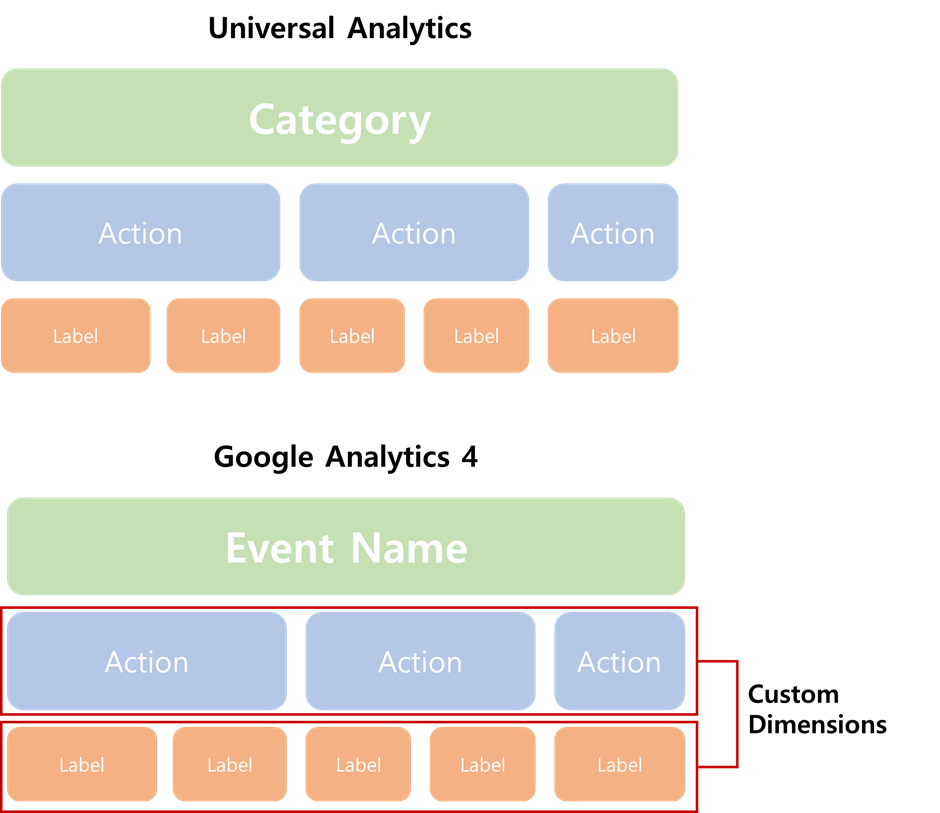
Don’t worry if you are confused about the structure. Let me walk you through the whole process so that you’ll be able to meet the actual GA4 data.
How to create GA4 Tag using “UA to GA Converter” GTM Template
Alright, now we have this amazing template. It is time to create a GA4 event tag.
<You need to establish a configuration tag first. This link will help you install GA4 tag via GTM. It’s really easy. All you have to do is enter your measurement ID and select all page view trigger>
Step 1: Click on the “New” button in the “Tags” Section:
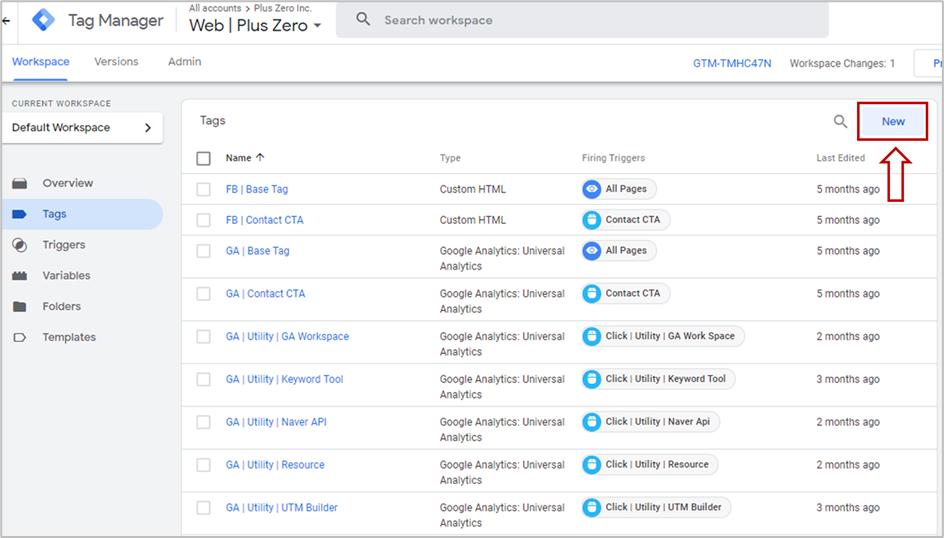
Step 2: Click on the “Tag Configuration” and click on the “UA to GA4 Event Converter” in the section of “Custom”

After Step 2, you will be able to see how our template looks like. I don’t know if you have noticed, but we tried our best to make our template as similar as the Universal Analytics event tag.
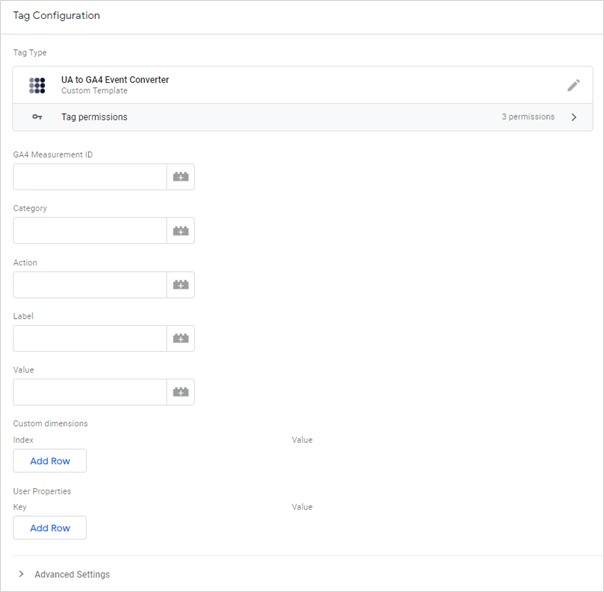
Step 3: Copy and paste values from your original UA Tags as well as the trigger.
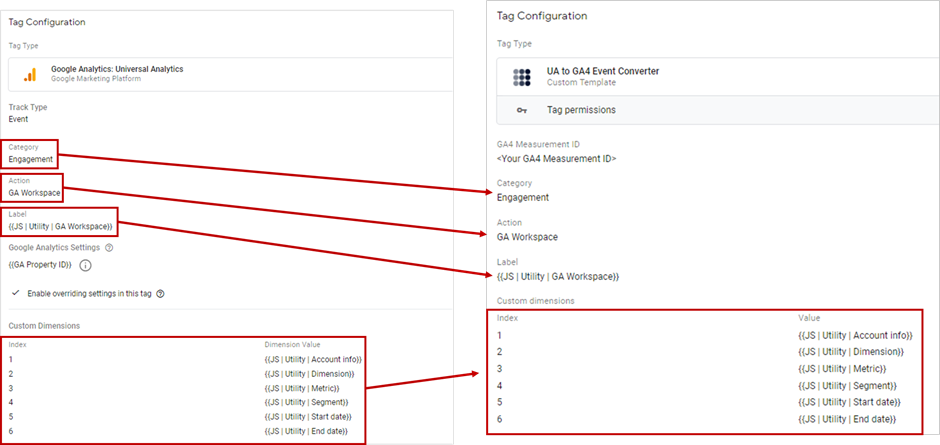
Step 4: Save the tag
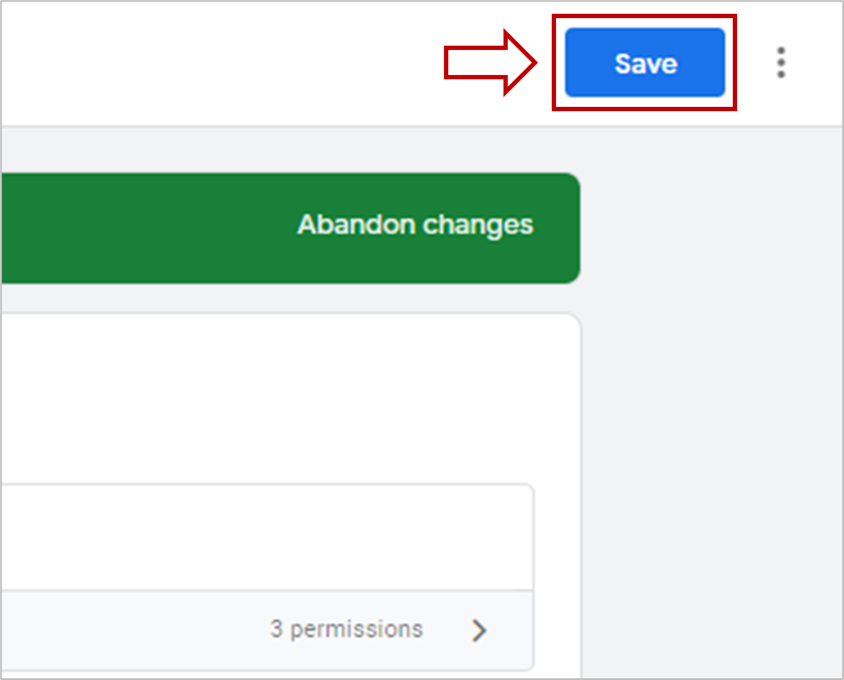
You just have configured a nice GA4 event tag. Please debug this tag several times with different environments before you publish your GTM Container. If everything is fine, publish. Our template won’t do anything harmful, so don’t worry .
How to register GA4 custom dimensions
Converting UA event tag into GA4 event hit is very simple and easy with PlusZero template. But, we are not done yet. There are a few steps more in order to receive the data as we expected. We need to register custom dimensions. We need to manually register “Event Action”, “Event Label”, and “Event Value” through GA4 UI. Here’s how:
Step 1: Login to your GA4 account, click on the “All events” link and then click on the “Manage Custom Definitions” link:
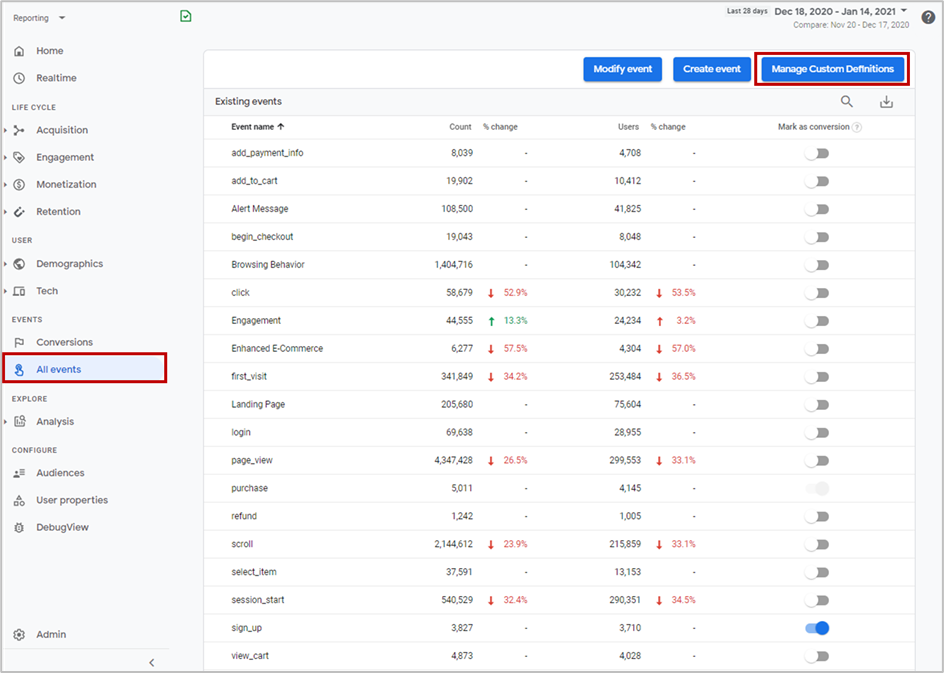
Step 2: Register “action”, “label”, and “value” as whatever you want to name them. And, you need to register other custom dimensions as well if you have them. Note that the parameter name for the custom dimensions follow a naming convention: “dimension<index>”
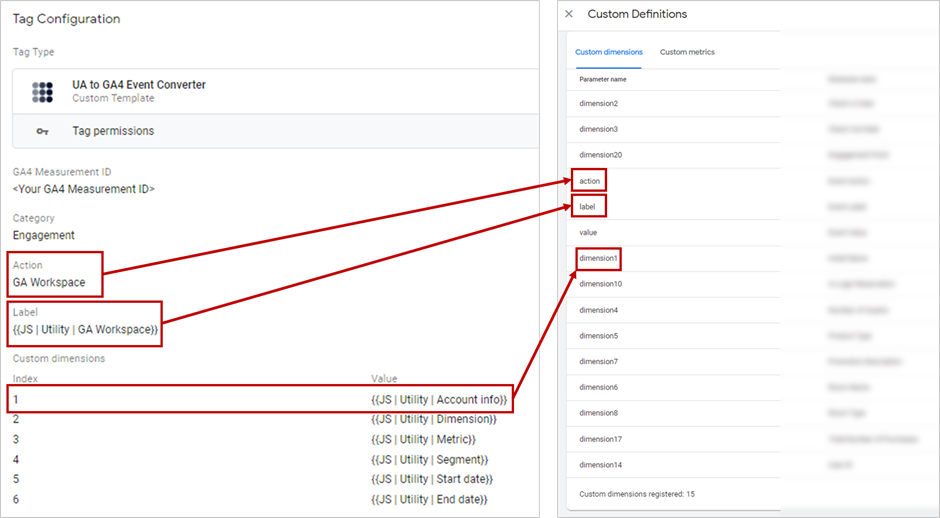
How the final dataset will look like
Congratulation! You are now ready to receive this beautiful GA4 dataset. You might wonder how the data will look like. Let’s take a look at it.
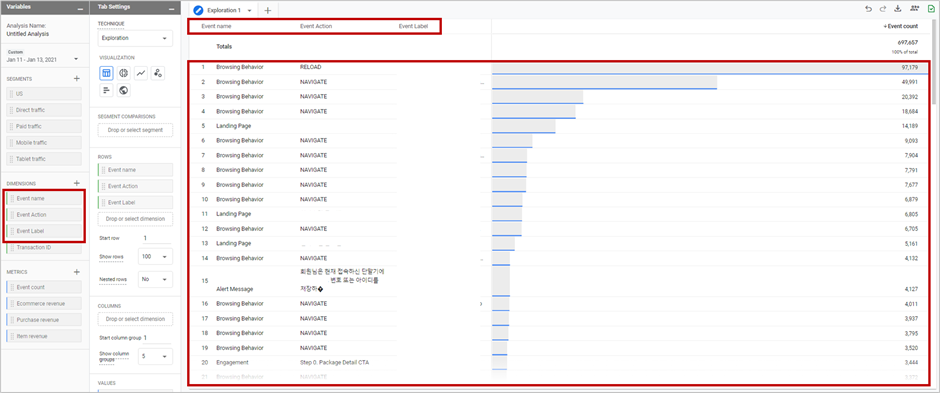
The example above is the screen capture of GA4 Analysis hub of PlusZero’s actual client. We built this dataset with our template, and it looks like our template is working pretty well.
<Please note that we had to hide some values of Event Action and Label since this is the actual data>
Conclusion
I hope our template has been useful to understand and adapt to the new GA4 property! I highly doubt that this data structure is the ultimate answer for GA4. The purpose of this template has been to help you start with GA4 much easier.
If you have any questions about this template, please let us know. We would be happy to hear from you guys.